1- LOGIN
The second you want to golf, the first thing you do is go to member.vipgolf.ca & login to your VIP Golf account.
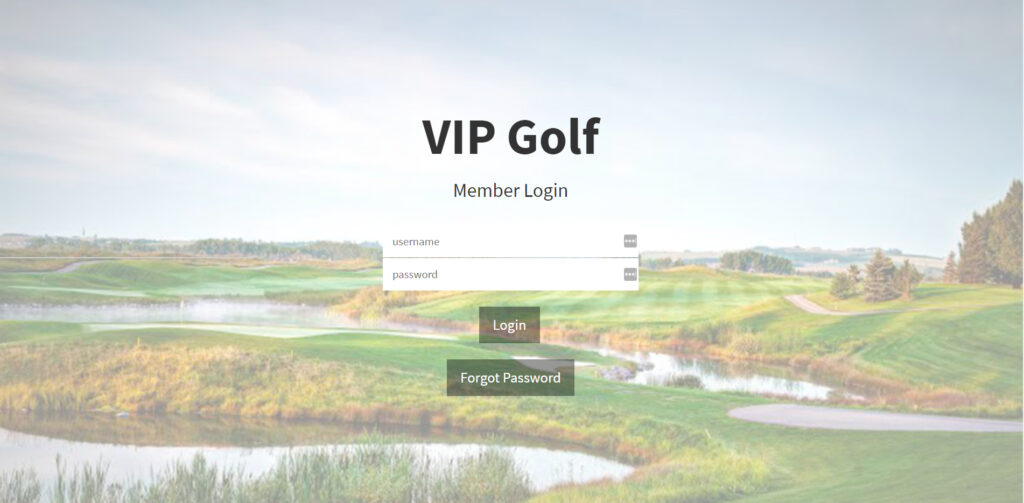
2 – MAIN MENU
From the ‘MAIN MENU’ select ‘MAKE A NEW BOOKING’.
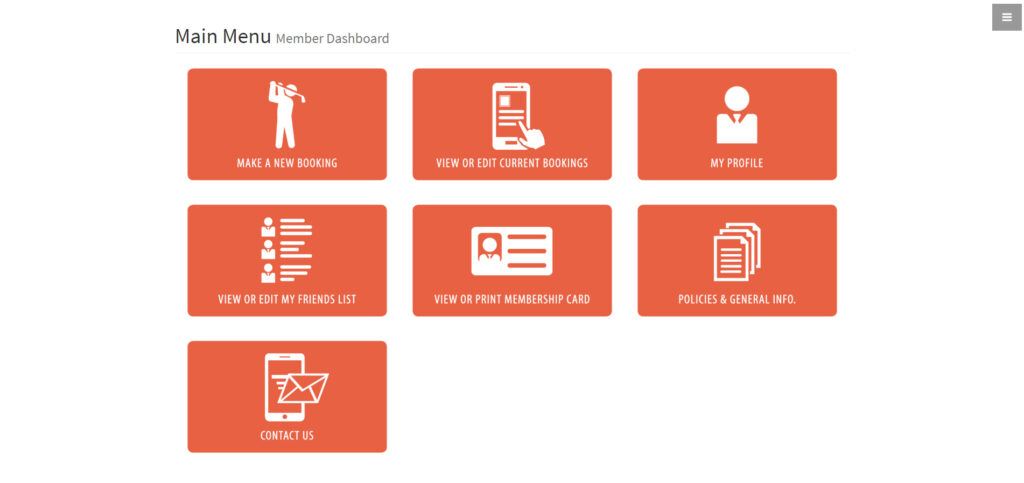
3 – SELECT DATE
Choose the date you wish to play, select your region and select “View Courses’ to see what’s available.
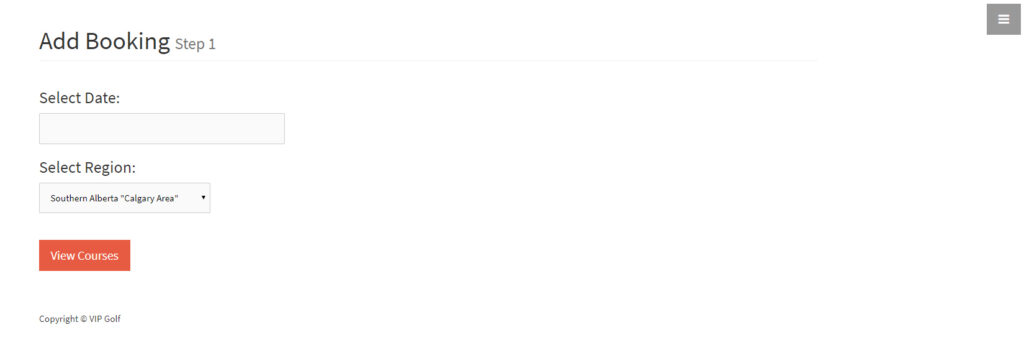
4 – SELECT COURSE
Select ‘Hold Slot’ on the course you wish to play.
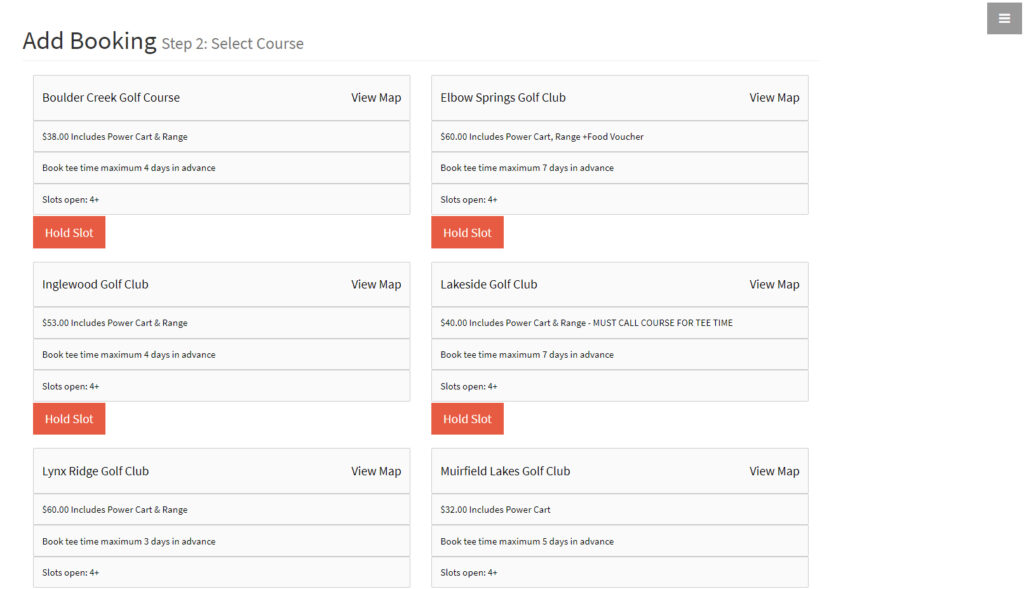
5 – ADD MEMBER
You may select ‘+Add Member’ to add other VIP Golf Members to your booking.*
If you are playing with NON-VIP Golf Members leave all slots ‘–OPEN–‘ & select ‘Continue’.
*From the ‘Main Menu’ select ‘VIEW OR EDIT MY FRIENDS LIST’ to add VIP Golf Members to your Friends List.
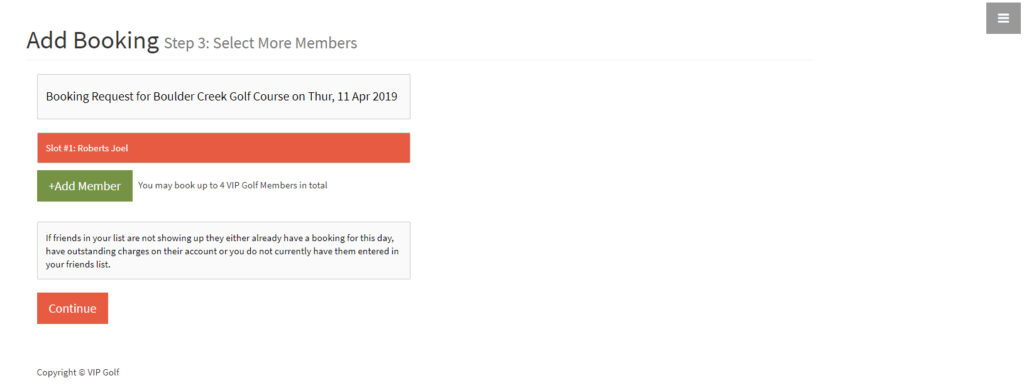
6 – TEE TIME
You may now call the course or visit their online tee time booking website to book your tee time with the information provided.
Select GREEN when you’ve secured a tee time or select ORANGE if there are no tee times available.
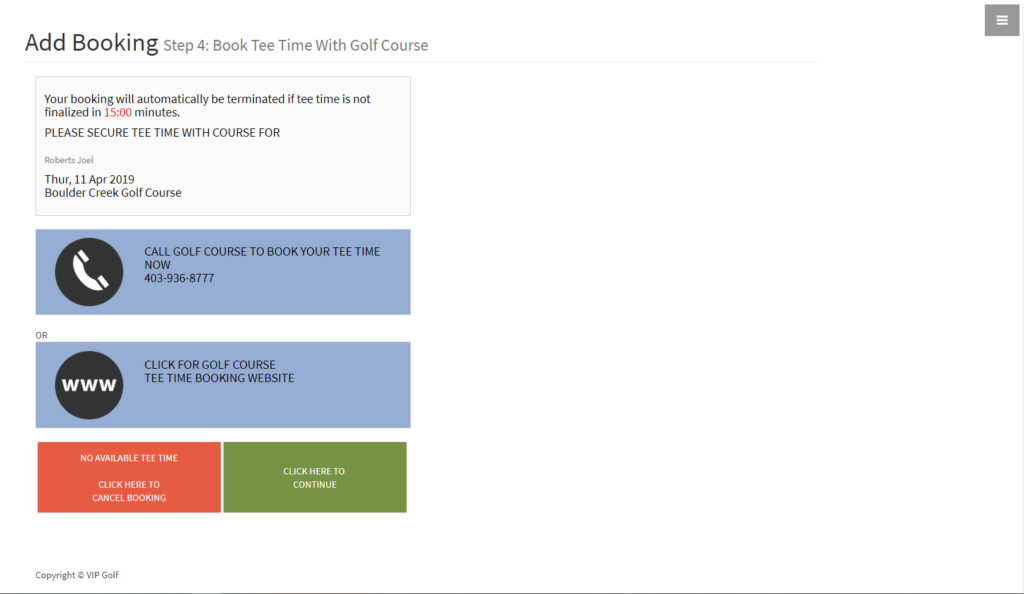
7 – CONFIRM
It is optional to enter your tee time FOR YOUR REFERENCE ONLY.
This information does not affect the actual tee time booked with the course
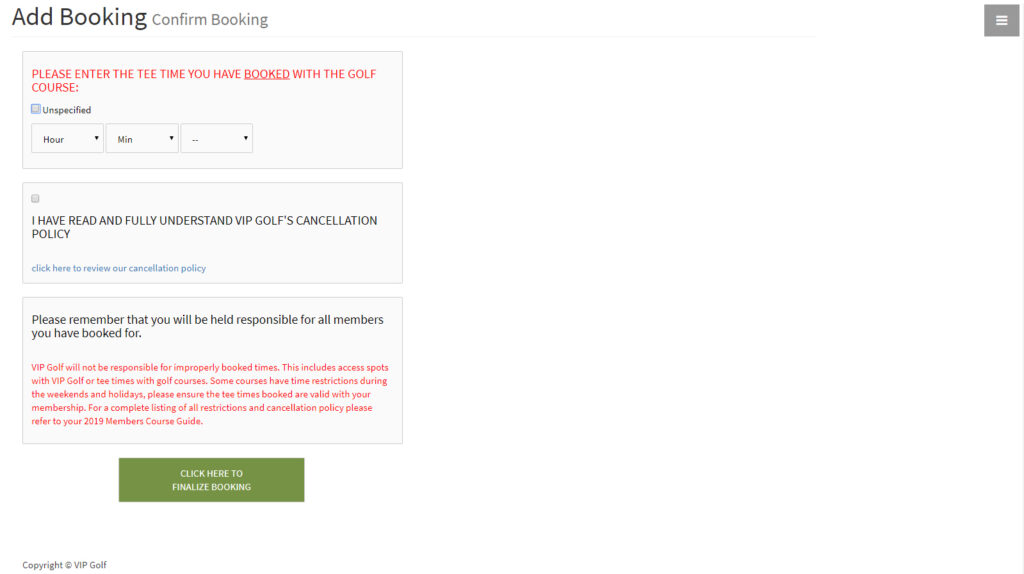
From the ‘Main Menu’ select ‘VIEW OR EDIT CURRENT BOOKINGS’ for reference or to cancel.
